Top 10 |Distance Learning| TECH HOW-TO VIDEOS

Let’s Chat Tech Tips
Today I wanted to pop in and give you several quick tech tips videos! I’ve received a lot of specific tech questions because of distance learning. I wanted to offer a comprehensive blog post will all of my tech tip videos in ONE spot! I am a super visual person and need to SEE in order to understand!
In this post I will walk you through some basic tech tips but then also some very specific tech tips! These videos are universal for any of my TPT packets! I want to disclose that these tips ARE approved for ALL of my packets. However, I can only speak for my own packets. You will want to check-in with each seller for their copyright limits.
The MUST-KNOW Tool for Distance Learning

Yes. The snipping tool is MUST for distance teaching! In this video I will teach all about the snipping tool. On a PC this is an app that can be found on your computer! If you are unable to find the snipping tool on your PC follow the quick keyboard shortcut below. You will click the Windows key + S. That will open the search window. Begin typing in snipping tool.
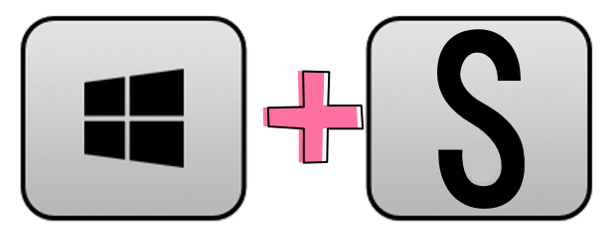
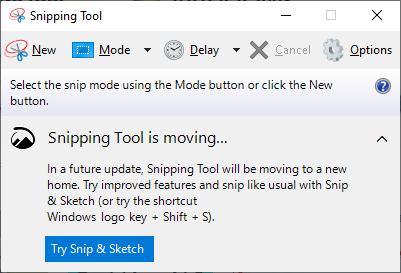
Watch the snipping How-To video below! Ps. just a reminder if you are on a MAC you will use Shift+CMD+4 to open your screenshow window.
If unable to play the video… click HERE to view to snipping tool video.
Take a BIG PDF and Break It Into Smaller PDFs

This next tip will be used often during your distance learning but will be something you use forever and ever! I have granted access to my material being shared for your students as long as it’s “split”. This simply means that you won’t be sending or sharing an entire packet of mine cover to cover. This video will teach out how to do that— SPLIT the pdf document into smaller pieces! **Just a heads up! If you are on a MAC you might need to try opening your file in Preview and not Adobe. Check out the video below!
If unable to play the video… click HERE to view the split pdf tool video.
Let’s Chat the Basics in PowerPoint

In this video I will share with you the basics in setting up a PowerPoint file. A PowerPoint file is what I create all of my programs in. You can use PowerPoint for lots of ideas in your distance learning adventures.
If unable to play the video… click HERE to view the basic powerpoint set up video.
Hyperlink It

Up next is a quick video to discuss hyperlinking within your PowerPoint file or Google Slides file. If you have created a video for your students or wish to send parents to a website you will want to watch this helpful video!
If unable to play the video… click HERE to view the hyperlinking video.
Let’s Create in SeeSaw

In this video I will share tips on creating in SeeSaw! SeeSaw is SO EASY to create in and is extremely kid-friendly. If you haven’t picked a platform yet I would recommend SeeSaw for sure! Be sure to see below for SeeSaw icons cheat sheet and an interactive word builder SeeSaw activity.
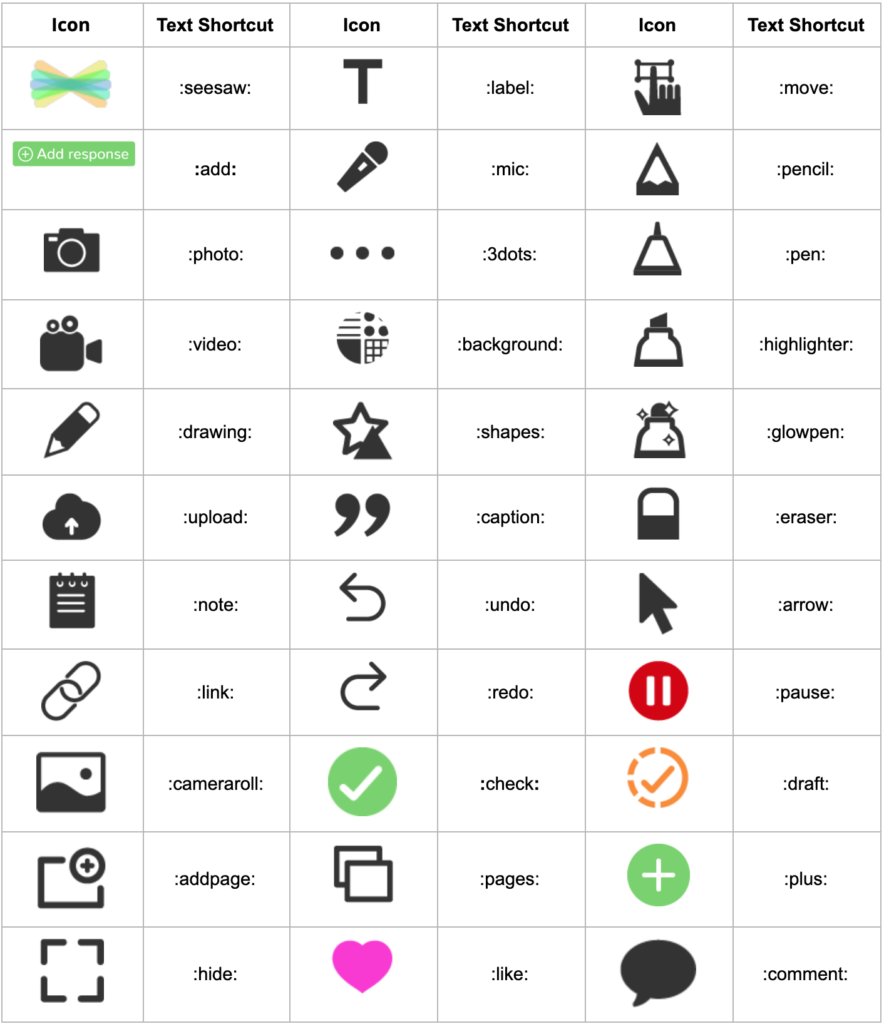
If unable to play the video… click HERE to view the hyperlinking video.
If you are a SeeSaw teacher, you can download this freebie SeeSaw word building activity that I already created! Download the activity by clicking HERE!
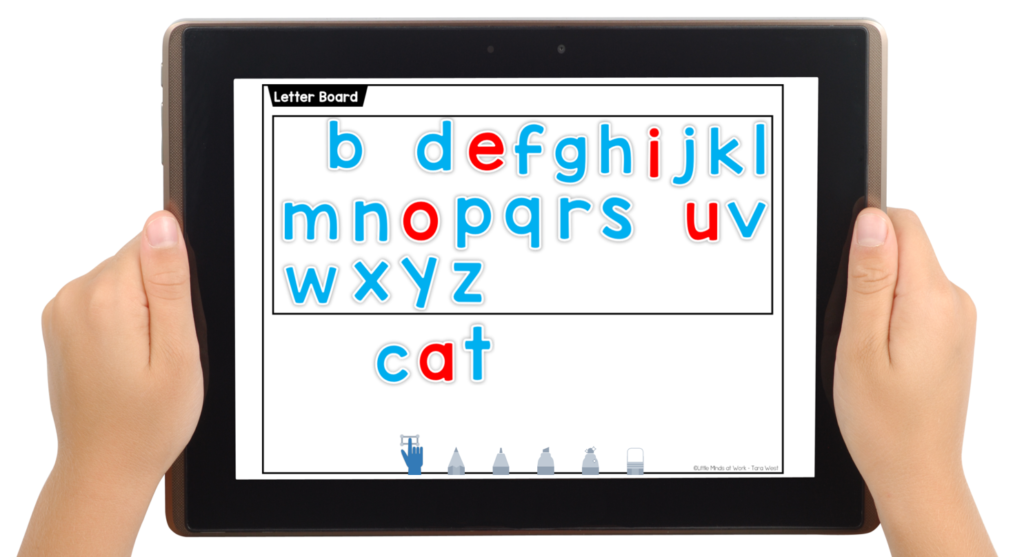
In the video above I showed you how to use letter tiles for the activity! I thought it would be great to offer these to you for free! You can use my pre-made letter tiles for any of your projects! You can use these in SeeSaw, Google Slides, and/or PowerPoint! Click HERE to download the letter tiles. You will want to make sure you download these to your computer correctly! PLEASE video this quick how-to video for the freebies letters HERE.

Let’s Create in Google Slides
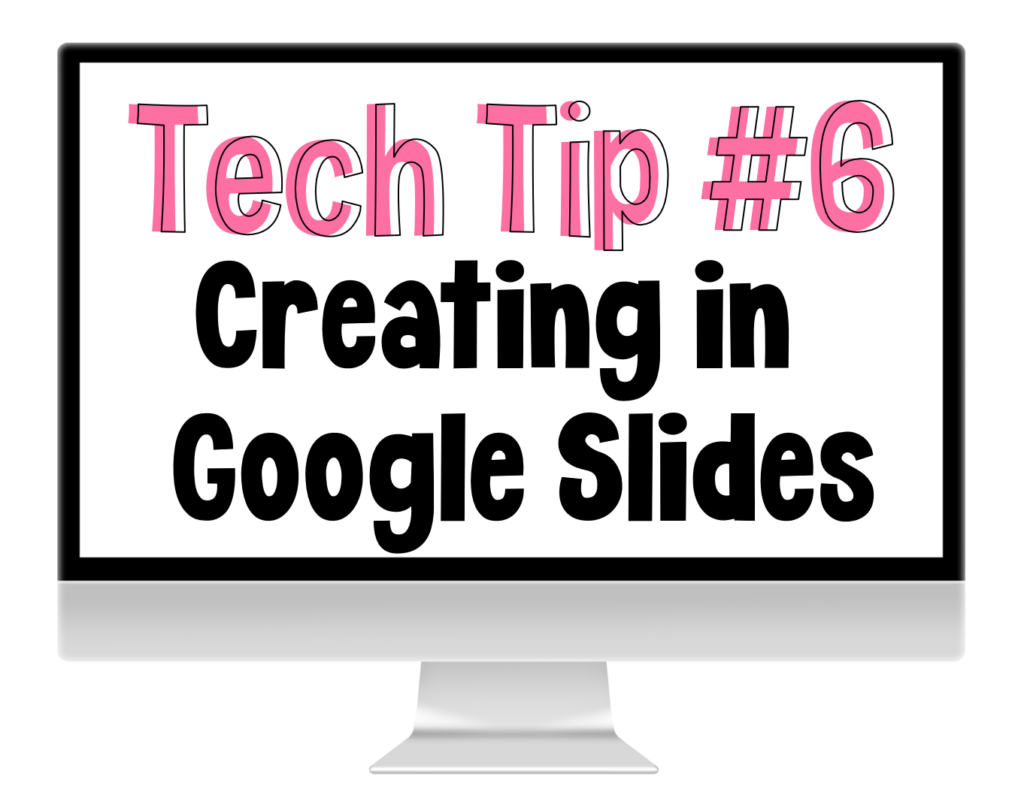
In this video I will share how you can take CENTERS or WORKSHEETS and make them interactive in Google Slides! There are ENDLESS ideas for this… I just wanted to offer a couple of ideas on how you can think “outside the box” for your standard TPT documents and make them into Google acceptable!
If unable to play the video… click HERE to view the creating in Google Slides video.
Just like I offered for SeeSaw, I have a free Google Slides version of the Word Builder Mat! You can download this freebie HERE.
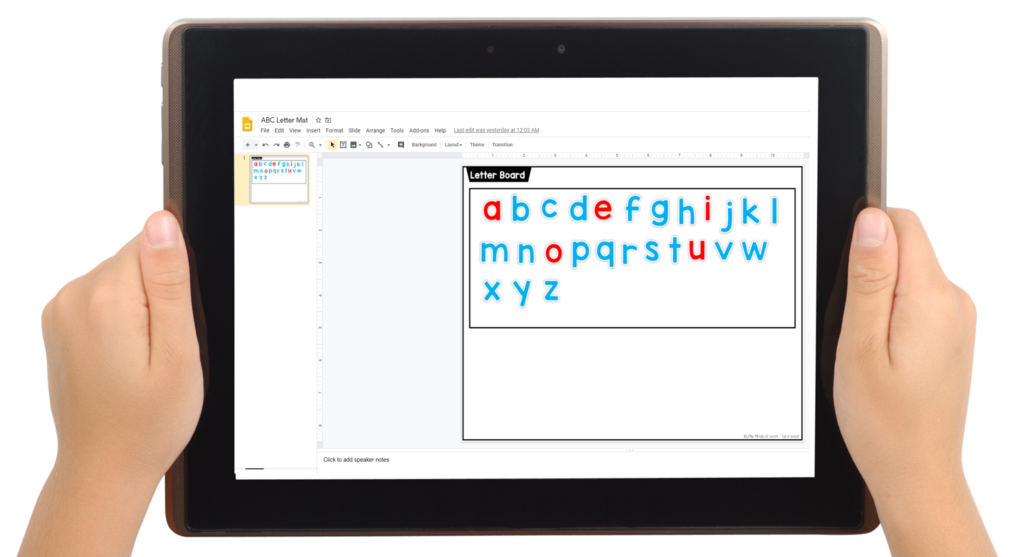
Let’s Make It an E-Reader
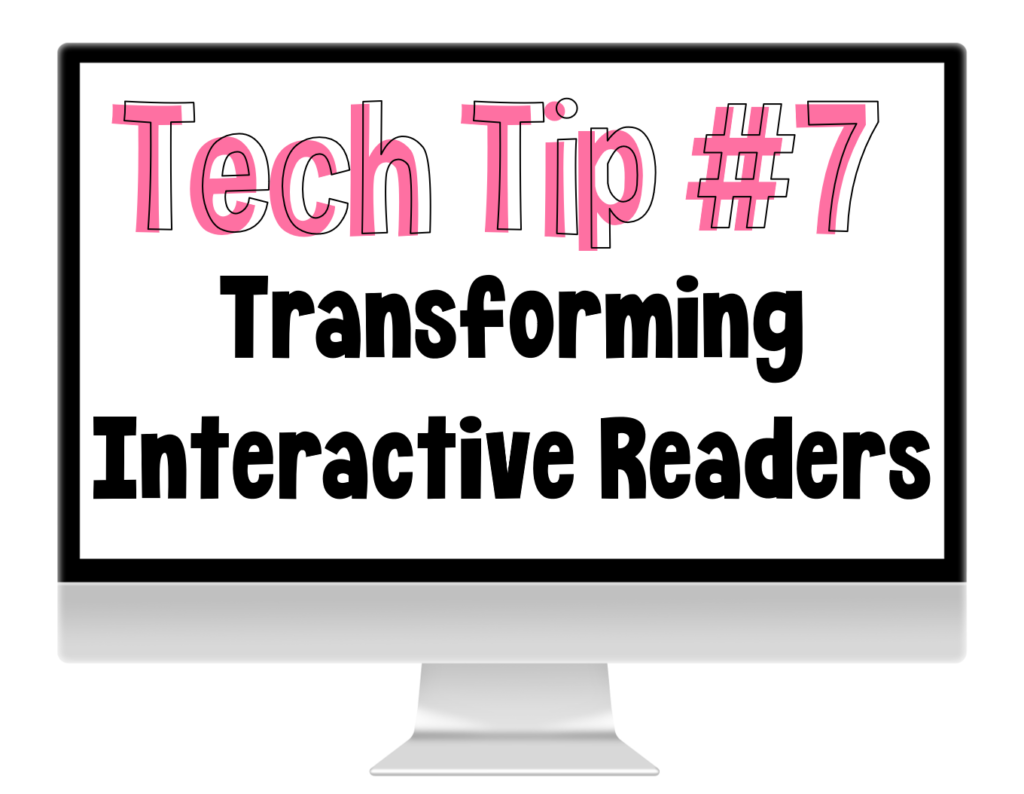
Really excited to get this video up for you! I have a lot of teachers emailing about getting my Interactive PowerPoint Show readers into a new e-reader format! Well… guess what? This is SUPER simple for you to do! I will walk you through it below!
If unable to play the video… click HERE to view the creating E-Readers video.
This video is applicable to the following packets of mine! ALL of these packets ALREADY contain interactive readers! You just need to take them from PowerPoint Show to a PDF and/or Google Slides like I showed in the video.
- Differentiated Nonfiction Readers A-D
- Differentiated Nonfiction Readers E-H
- KinderWordFamilies Part 1
- KinderWordFamilies Part 2
- FirstieWordFamilies Part 1
- FirstieWordFamilies Part 2
- PrimaryBlendsandDigrpahs
- PrimarySightWords
- KinderSocialSkillsReaders
Here’s an additional video on getting these readers prepped for Seesaw **HERE**
Upload the New E-Readers

If you didn’t know I have taken my post popular guided reading packets and uploaded E-Readers to the packets! This a set of PowerPoint and PDF versions of each book! Basically I took the regular PDF and I placed the book pages in order! I also split the pdf for you— so each book is its own file! You can upload these single files directly to Google Slides, SeeSaw, email, etc! You can see this in action below!
If unable to play the video… click HERE to view the e-readers video.
This video is applicable to the following packets of mine! ALL of these packets ALREADY contain e-readers! They are ready for you to load them right into Google Slides, SeeSaw, etc!
- Differentaited Fiction Readers A-D
- KinderReaders Fiction A-D
- KinderReaders Nonfiction A-D
- FirstieReaders Fiction E-H
- Firstie Readers Nonfiction E-H
You can also take these new e-readers and make visual lessons for your students. Check out this SAMPLE guided reading lesson HERE or view below! In this video I use the new included e-readers and a desktop recording service (Screencast-o-matic). This type of video can be uploaded to YouTube, etc and then emailed to your parents/loaded into a platform of your choice! Ps. This book is a FREE sample! You can download it HERE.
Take It From Paper to Interactive
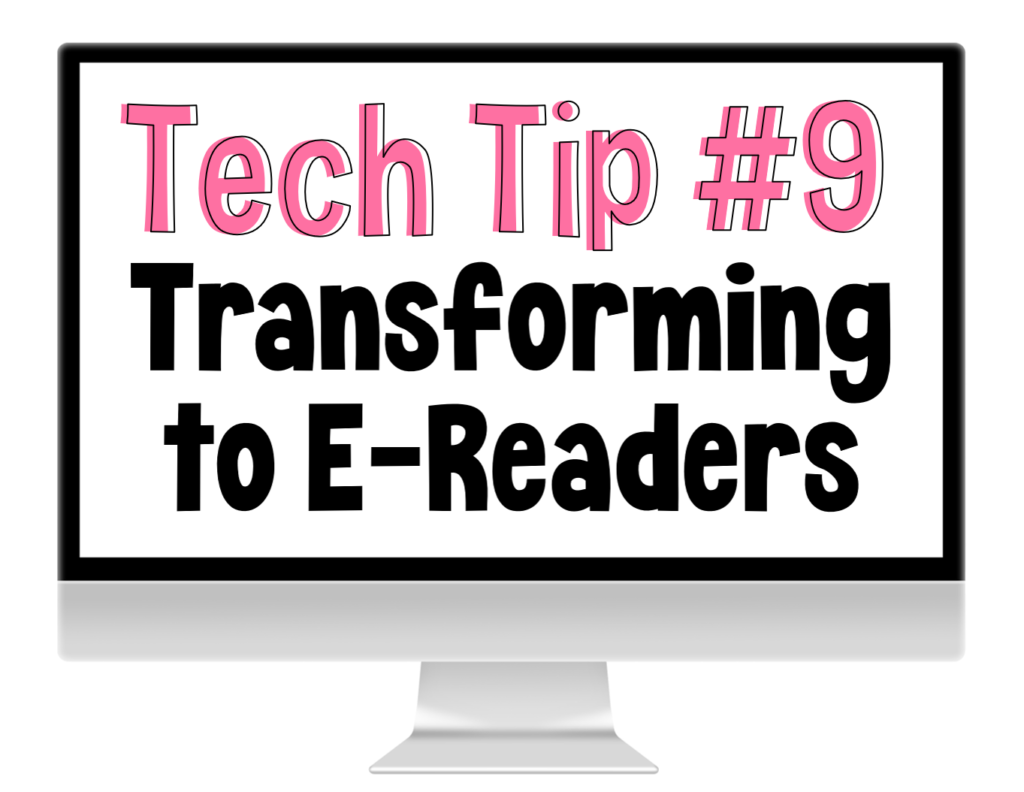
In this video I will show you how to take my paper reader and turn them into an e-reader version! This is for specific readers that I list below! These readers do not fall into the same category if the two prior videos!
- Kindergarten Guided Reading Mega
- 1st Grade Guided Reading Mega
- 2nd Grade Guided Reading Mega
- KinderBookKlub Readers
- KinderBookKlub 2 Readers
- FirstieReaders I-L
- KinderLifeSkills Readers
If unable to play the video… click HERE to view the paper books to e-readers video.
Ask the Herd!

Yes, when all else fails and we just can’t get it — we ask for help! I have an amazing group of 63,000 teachers in a secure Facebook community! If you have tech questions please reach out in this community as we are more than happy to give some helpful hints! We are all in this together! You can join us at www.TeachWithTaraWest.com We would love to have you!
Speaking of asking the herd… several teachers in the group needed assistance with loading the readers into SeeSaw! If you are a SeeSaw user you will be interested in Carla assisting you in loading this reader!
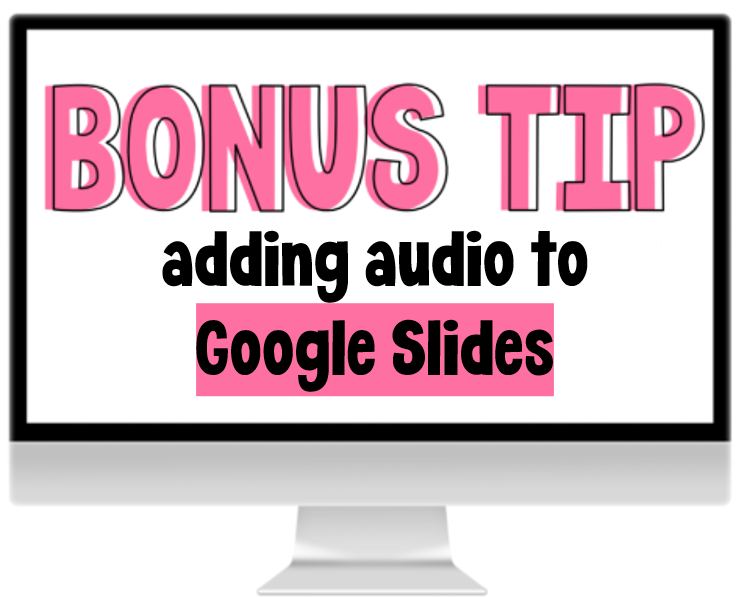
YES! Let’s learn how to add audio to your Google Slide documents! Adding audio is so, so, so easy! The website I’ll mention in the video below is called https://online-voice-recorder.com/
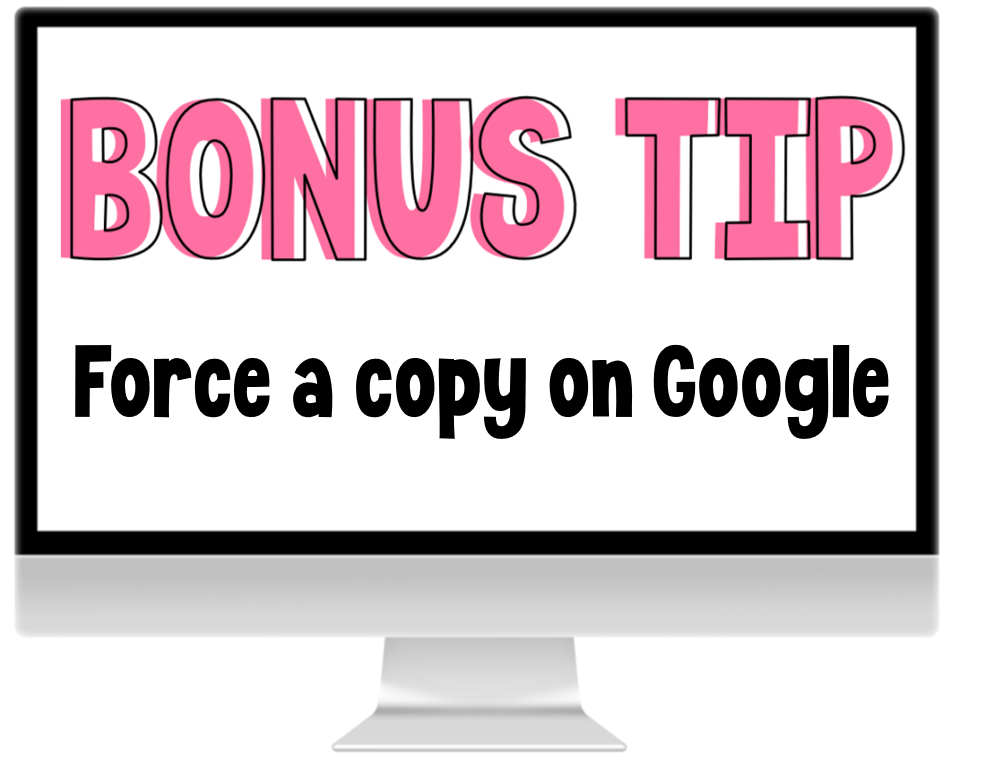
If you are sending students a google link you will want to make sure you FORCE A COPY! This will make sure each student gets their own link!
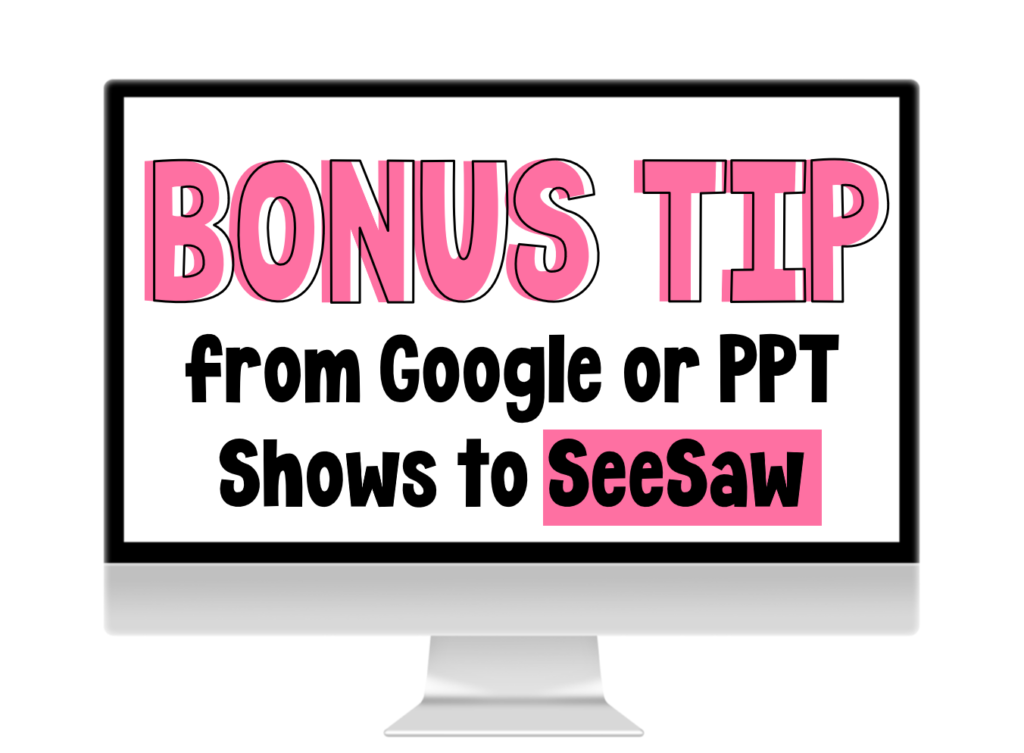
I wanted to add this additional bonus tutorial for SeeSaw! In this video I show you how to take my Google Slides and turn them into SeeSaw activities QUICKLY! I also share how to transform my PowerPoint show games into SeeSaw activities as well! Click HERE to view the video if you do not see it below!
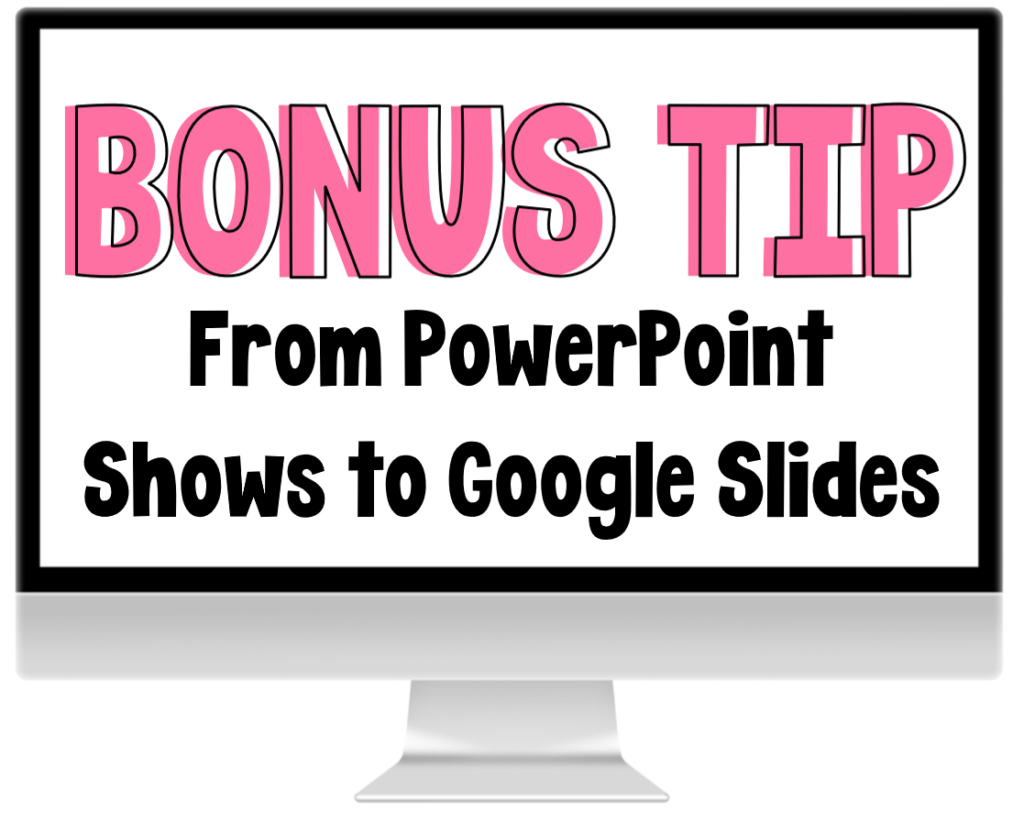
How about another bonus tip? In this video I show you how to take my PowerPoint Show games and turn them into Google Slide games! If the video does not load you can watch HERE!
If you purchased any of THESE Google Ready Games you might want to combine or rearrange the slides/games! You can watch THIS video!
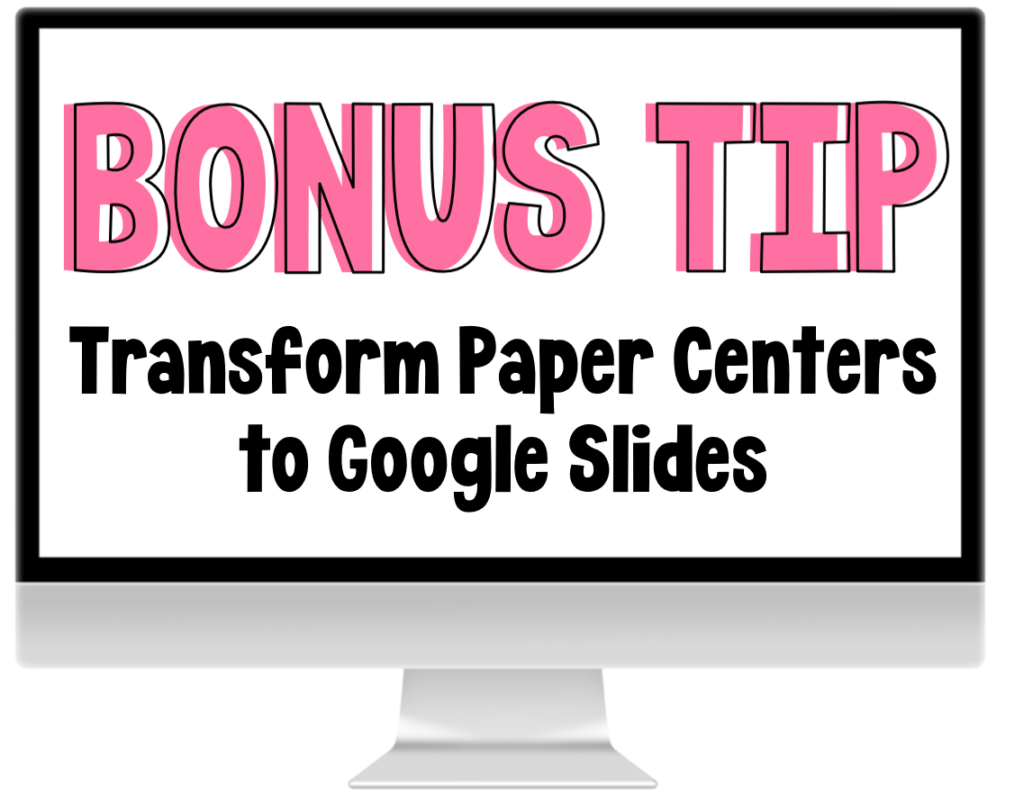
How about putting all of your favorite centers, worksheets, or units to use into Google?! You can watch the tutorial below or HERE!
Eek! I’m Still Unsure
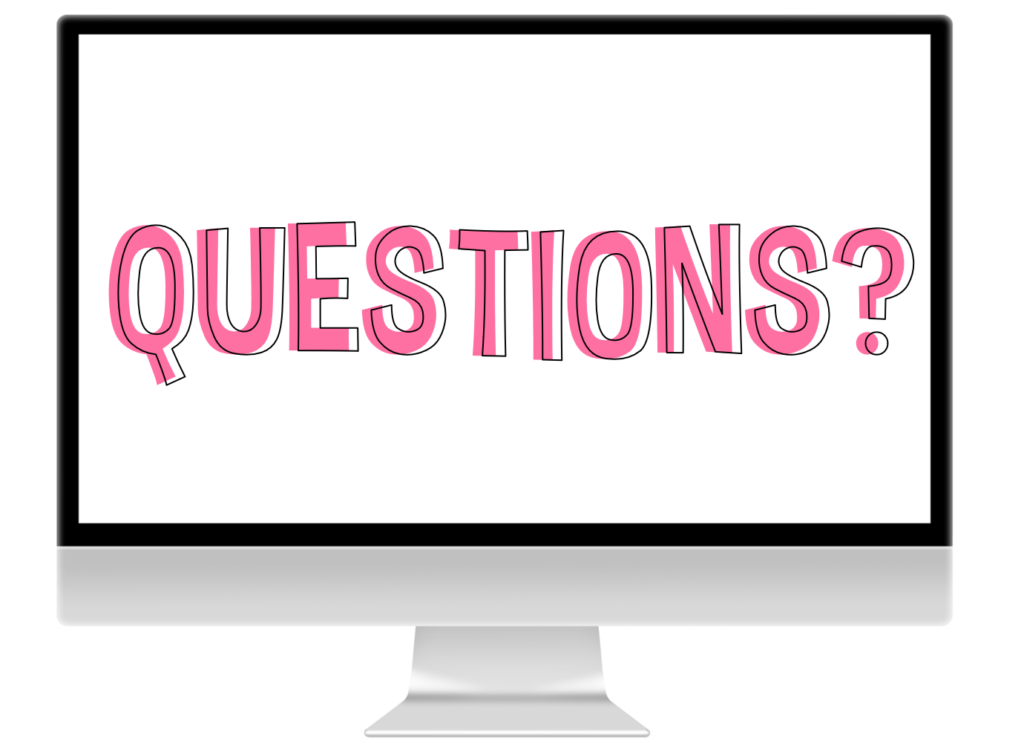
Do you have specific questions that I can assist with? Of course you can email me here: li******************@gm***.com

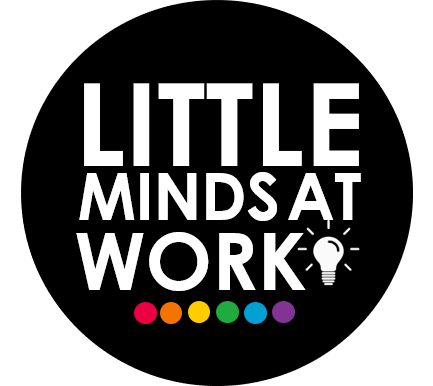
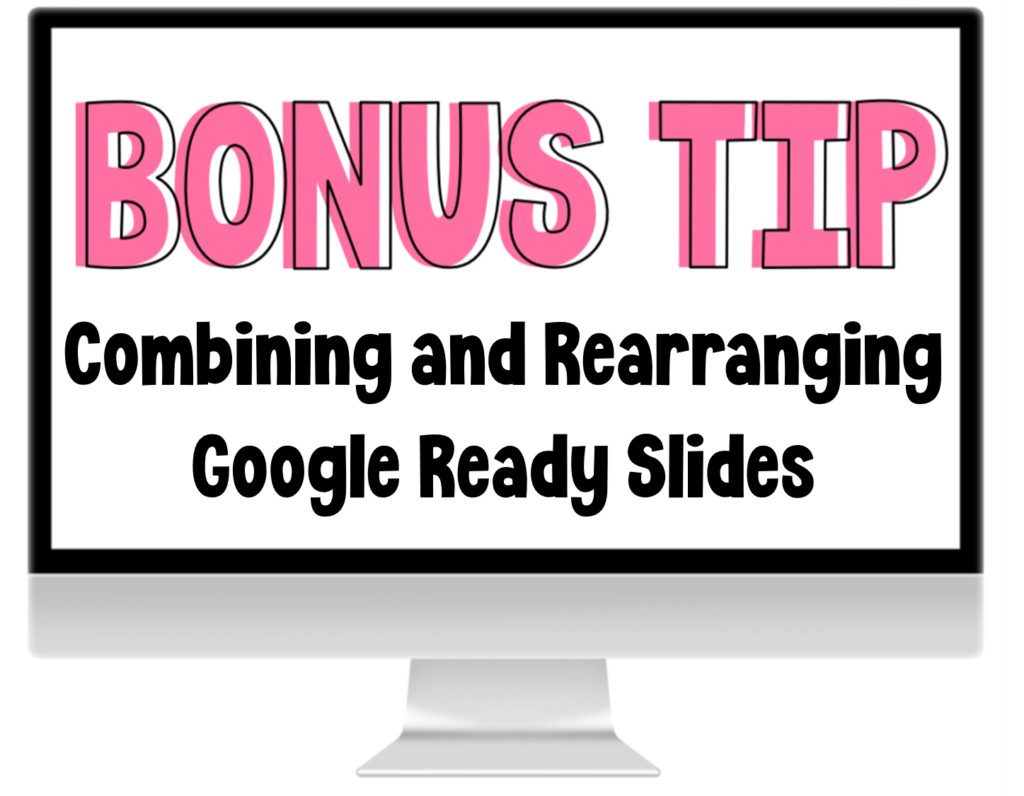
I love your Tech Tips, Tara. Thank you so much. However, I have a question about saving the ABC letters you gave us (thank you). Did you use the snipping tool to get all the letters on one page? I tried the directions you showed on the video to save the letters on a new file and I just get all 26 individual letters. 🙁 Thank you .
Hi there! The letters are saved on my computer! I selected which I wanted in the document! Did you maybe select all of the letters on accident? If you send me a video I can help! Li******************@gm***.com
Hi Tara,
Yes that’s what I did. I selected all the letters. I was trying to put all the letters on a new document to save so I can have access to them all at once. I will snip them and put them all on that way.
Thank you.
Thank you Tara, so many of your products that I used each and every day are sitting back in my classroom feeling unappreciated. I’ve been sending paper copies of the readers, and KinderMath each week. This will help with the number of papers, time, and postage.
Happy to help! Have a great weekend 🙂
Thank you for these videos! They will be helpful for my particular situation. I wondered if you happen to have the Spanish letters for the alphabet?
Hi there! I’m sorry I don’t 🙁
Tara
Thank you, thank you, thank you so much! I was struggling with online teaching and wishing I had a way to use all the many curriculums I have of yours but didn’t know how to without printing and copying for each kid. You have saved my class!
I’m so happy to help! Have a great weekend 🙂
Thank you so much! I was struggling with online teaching and wishing I had a way to use all the many curriculums I have of yours but didn’t know how to without printing and copying for each kid. You have saved my class!
Happy to help! Have a great rest of the school year 😀
Thanks for tutorials! When I save the activity for Seesaw it jumps to the community activity area but I do not see the activity–do you have any idea where it goes in Seesaw ? I checked my library its not there either!
Hi there! For mine I have to refresh or exit and go back in! I haven’t had anyone mention not getting it so hopefully it was a glitch 🙂
Tara
Hi, how can you make a sheet that the students need to cut and paste, use it in seesaw make the cut nd past portion movable.
Hi there! You would need to use your snipping tool (video 1) and snip the bigger (full worksheets) and then each individual piece! If you email me I can send a video 😀 li******************@gm***.com
Thank you so much, Yes, please send me the vidoe would appreicate it very much. You have been so helpful.
Neelam
Thank you, Tara, for sharing your letter tiles! They are perfect for students to manipulate on slides in Google Classroom. I combined the letters with activities in your CVC curriculum to make interactive lessons in Google Classroom. Do you also have number tiles?
Yes! You can email me for them at li******************@gm***.com Thanks!
You are so helpful and generous. Thank you for guiding us through this. We really appreciate it!
So happy to help!
Tara
WOW!!!! THANK YOU-THANK YOU-THANK YOU
This is the most incredibly helpful email I have read in weeks. It is going to make me look so smart, and jazz things up a little for my kids.
So happy to have helped! Have a great weekend!
Tara
Hi! These tutorials are so helpful 🙂 I had two questions, When I make my Google Slides I can just enter those slides right to my Google Classroom right? And I love the letter tiles, Thank you, can I please have some number tiles as well? ~ Thanks so much ~ Tracy 🙂
Hi there! Yes, you can save them to your drive and then upload to the classroom! I just emailed the number tiles 🙂 Tara
Hi Tara, I know you are very busy right now, but I wanted to ask if you if you’ve thought about making take-home ELA & Math manipulatives for the students for distance learning? Our school is going to start with online and I wanted to send my students some paper manipulatives for them to use when we start lessons. We use Fundations for phonics and Go Math for our math, but I don’t really care for either of them, but I have no choice. So I was thinking some supplementals for them to have at home when we do our online lessons. Any help or suggestions would be appreciated. And by the way, we start school AUG 5.
Thank you and I love love love your products!!
Hi there! Can you email me and let me know what kinds of manipulatives you’re looking for?
Thanks!
Tara
Can I use your letters in creating Boom Decks? If so, what is the proper way to give you credit?
Yes, if using for personal/classroom use. I ask that they not be used for projects if it will be sold. Thanks!
Hi Tara,
I know you’ve talked and showed how to download certain slides (even out of order) to just use those certain ones. I cannot seem to find where you showed how to do that. Can you explain again?
Thanks so much,
Hi there! Select the slides you’re wanting, click file, make a copy, selected slides. This is if you want a new Google file.
Thanks!
Tara
all the technical KINGDOM777 solutions and staff we need for 에볼루션 카지노 operators who provide world
We have a site for sports games. You must be interested. Online Sabong Tips: How to Increase your Winnings Online